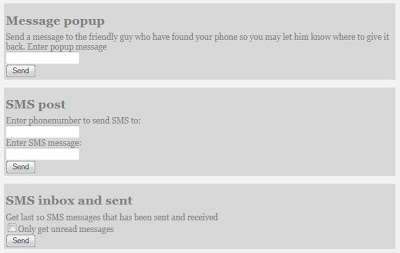Some Viruses changes our files on our Flash Drive or External Hard Drive changed into Shortcuts. We can’t open the files from our Pen/Thumb drives. Many people are getting this Virus from their Work Place and Losing their Data. How do i get my files back so that I can view them? Most viruses delete the “Folder options” menu and “Task Manager” as well.
Solution to Fix External/Flash Drive Files Changed into Shortcuts :
The good side of these viruses is that they don’t delete the actual content. It was just hide in our Flash Drive. We can easily recover all the files.
Step 1: If you are affected by Shortcut Viruses, Do not format your Flash or External Drive. If you format you can’t Recover it.
Step 2: Check your Flash Drive’s Drive Letter ( Example : I: or K:)
Step 3: Click on “Start” –>Run–>type “cmd” and click on OK
Step 4: If your Flash Drive Letter is K: then Type the below command in your “cmd” and Press “Enter”
attrib -h -r -s /s /d k: *.*
(Check the screenshot ) Note : Replace the letter k: with your flash drive letter
NOTE: TYPE THE DRIVE LETTER IN LOWERCASE AND ALSO USE SPACES AT APPROPRIATE PLACES WHILE TYPING THE COMMAND IN COMMAND PROMPT.
Step 5 : Now your files will be visible. Make sure to keep the antivirus up-to-date to prevent viruses.